The Raspberry Pi Zero 2 W is a compact yet powerful single-board computer. Perfect for DIY projects and portable computing setups. It features a quad-core 64-bit ARM Cortex-A53 processor, making it significantly faster than the original Pi Zero. This makes it ideal for projects that require a balance of power and size. However it lacks built-in storage. Relying on a microSD card for the operating system and file storage.
Paired with this is the 7-inch Waveshare HDMI LCD (H), a versatile display that adds a visual interface to your projects. It offers a 1024×600 resolution, capacitive touch support, and a durable acrylic case. It connects via mini HDMI for video and USB for touch, making it ideal for projects that need both display and touch control, like dashboards, coding, or multimedia setups.
Together, these two components form a compact, powerful computing setup. With the right configuration, they can handle a wide range of projects, from interactive displays to smart home control panels.
Components:

- Raspberry Pi Zero 2 W
- 7-inch Waveshare LCD (H) Case
- SD MicroSD Memory Card 32GB
- HDMI Mini to Standard HDMI
- Micro to Micro OTG Cable
- AC / DC 5V 3.0A Power Supply MicroUSB
Connection:
Here’s a quick guide for you on how to set up your Raspberry Pi Zero 2 W with a 7-inch Waveshare LCD (H).
- When setting up your Raspberry Pi Zero 2 W with a 7-inch Waveshare HDMI LCD (H), it’s important to start with a properly formatted microSD card. If the card is new or has been used in another device, you should quickly reformat it using the SDCard.org formatter. This step ensures the card is clean and ready for the Raspberry Pi OS. Make sure to choose the Quick Format and Overwrite Format options for the best results, as this helps prevent errors during the installation process.

- Start by downloading the Raspberry Pi OS from the official Raspberry Pi website. Use the Raspberry Pi Imager to flash the OS onto a microSD card. Make sure to choose the 32-bit version for better compatibility with the Pi Zero 2 W.
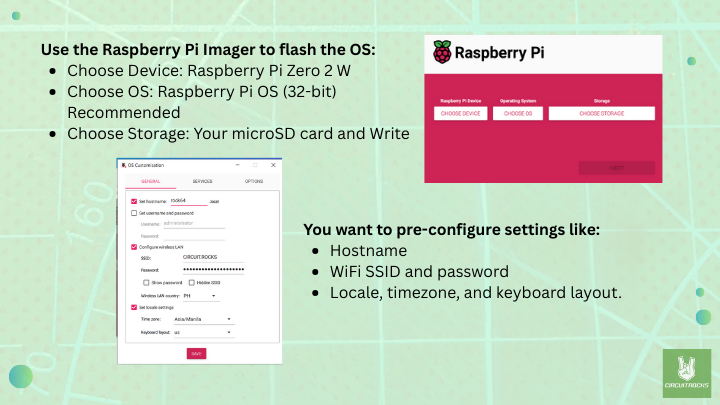
Choose “YES” if you want to pre-configure settings

Choose “YES” if you are ready to erase all data on the SDHC Card and proceed with flashing the Raspberry Pi OS.


- Next, you’ll need to configure the display settings. Before inserting the microSD card into the Raspberry Pi, open the config.txt file on the boot partition of the card.

This is where you’ll add the settings needed to make the 7-inch Waveshare LCD work properly. Just copy this block and paste it directly into your config.txt file to save time:
# For more options and information see
# http://rptl.io/configtxt
# Some settings may impact device functionality. See link above for details
# Uncomment some or all of these to enable the optional hardware interfaces
#dtparam=i2c_arm=on
#dtparam=i2s=on
#dtparam=spi=on
# Enable audio (loads snd_bcm2835)
dtparam=audio=on
# Additional overlays and parameters are documented
# /boot/firmware/overlays/README
# Automatically load overlays for detected cameras
camera_auto_detect=1
# Automatically load overlays for detected DSI displays
display_auto_detect=1
# Automatically load initramfs files, if found
auto_initramfs=1
# Enable DRM VC4 V3D driver for better graphics performance
dtoverlay=vc4-fkms-v3d
max_framebuffers=2
# Don't have the firmware create an initial video= setting in cmdline.txt.
# Use the kernel's default instead.
disable_fw_kms_setup=1
# Disable compensation for displays with overscan
disable_overscan=1
# Run as fast as firmware / board allows
arm_boost=1
[cm4]
# Enable host mode on the 2711 built-in XHCI USB controller.
# This line should be removed if the legacy DWC2 controller is required
# (e.g. for USB device mode) or if USB support is not required.
otg_mode=1
[cm5]
dtoverlay=dwc2,dr_mode=host
[all]
# 7-inch Capacitive Touch Screen LCD Settings (MODIFIED)
hdmi_force_hotplug=1
hdmi_group=2
hdmi_mode=87
hdmi_cvt=1024 600 60 3 0 0 0
hdmi_drive=2
framebuffer_width=1024
framebuffer_height=600
config_hdmi_boost=10
max_framebuffers=2









