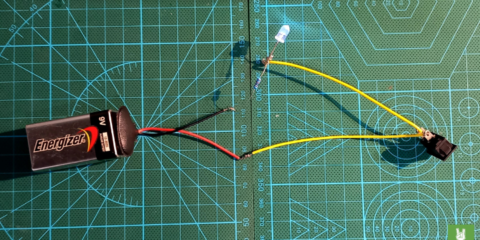One of the more advanced sensors available in electronics projects is the Gravity Analog Electrical Conductivity Sensor by DFRobot. The specifications of the sensor can be found here. The sensor kit is helpful in monitoring the conductivity of aqueous solutions and checking water quality. This provides a variety of applications, including aquaculture and environmental water detection.
After acquiring the sensor, the next step would hopefully be to install the Library needed to code the sensor in Arduino IDE. This step may prove to be confusing to some. First, visit the DFRobot KnowFlow GitHub, found here. Download the files as a .zip. If you’re unsure how there’s a dropdown button beside the “Go to file” button at the top right corner of the files window. Click on that and select “Download ZIP.”
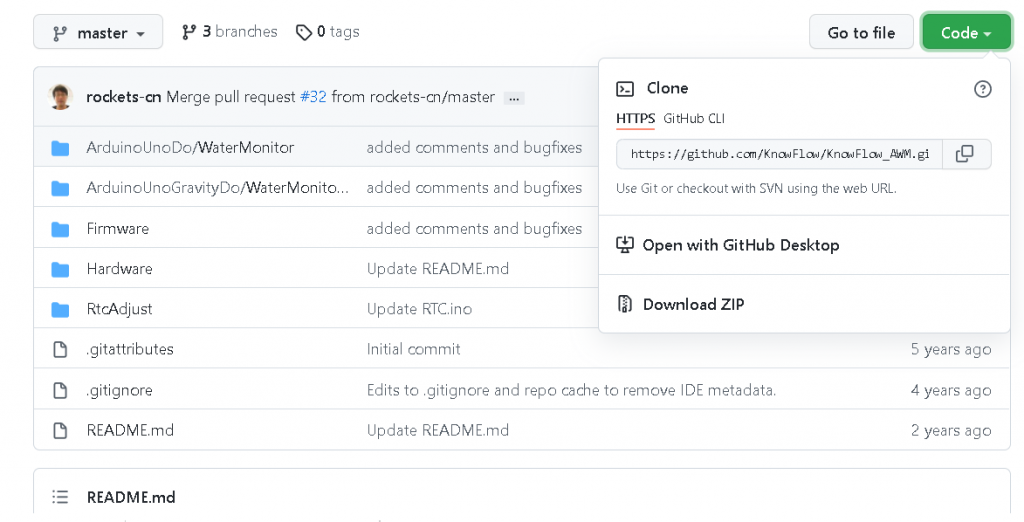
Second, we’ll have to include the KnowFlow Library file in Arduino IDE’s Library. Open Arduino IDE, at the top toolbar, go to Sketch > Include Library> Add .Zip Library… . Navigate to where the KnowFlow .zip file is and select the zip file. Arduino IDE will do the rest.

You will see a system message in Arduino IDE indicating that the Library has been successfully added.
After that, you’ll have access to the example code titled “WaterMonitorDo.” However, the example code that you should look for is in the downloaded zip file. Extract the zip file and navigate to
KnowFlow_AWM-master\KnowFlow_AWM-master\ArduinoUnoDo\WaterMonitor
and select the file “WaterMonitor.ino” You are now one step closer to using the Analog Electrical Conductivity Sensor.