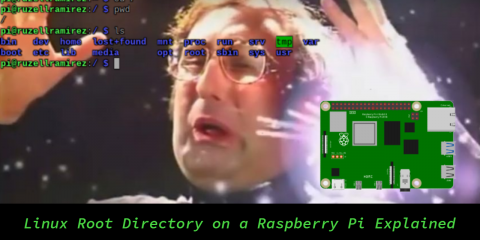Arduino is one of the most popular microcontroller systems in the electronics industry, used by professionals, hobbyists, and students alike. It is an important tool for understanding embedded systems because of its adaptability, which is used in a variety of applications such as DIY projects and other electric platforms. But if it doesn’t work, we’ll look at how to debug common Arduino errors in this post.
If you deal with electronics and are interested in Circuit Rock, learning should be simple and hassle-free. This article will help you keep your project functioning properly by examining the most frequent Arduino faults that you encounter in your day-to-day activities.
Arduino Board Not Detected
This is a common problem for novices and occasionally even experts when the computer does not recognize the Arduino board. Among the potential reasons are:
- Fault in USB Cable
- Incorrect Drivers
- Wrong COM port
- Damaged Arduino Board
By making sure the USB data cable is brand-new and capable of data transfer in addition to charging, you can resolve these issues. If you have updated your Arduino drivers solely from the Arduino IDE’s official website and are still unable to connect, you can try using a different computer to see if the problem is with the board or your computer.
Upload Error
Most of the time Arduino board shows an error such as avrdude:stk500_recv(), which means the programmer is not responding, and it occurs when you upload a sketch to the board. Some reasons why this happens like:
- Wrong board selected
- Incorrect COM Port
- Bootloader Corruption
This problem is simple to resolve; simply choose the appropriate board in the Arduino IDE and confirm that the COM port is set correctly. You can use a different Arduino programmer to re-burn the bootloader if the issue continues.
Memory issue with sketch
Sometimes, when you upload a program and the error says that the sketch is too large for available memory, this is because the code is consuming more space than the Arduino memory allows, or you are using unnecessary code. Fixing this issue will require:
- Use your code by removing unused variables or functions.
- For lighter libraries, you can write your own functions
- For functioning properly, you can save data in SRAM instead of saving it in PROGMRN
Serial Monitor Working Issue
It is an essential tool for debugging Arduino projects; if there is any problem with it, it may be frustrating. Some of the possible causes are:
- Wrong Baud Rate Setting
- Serial communication not initialized
- COM Port Conflict
If a problem arises, you must adjust the serial monitor’s baud rate to match your code and adjust the baud rate in your sketch. It may be possible that other programs are using the same COM port, so you should close the other application for smooth work.
Power Issues
If there is a power issue and your Arduino is behaving unpredictably or doesn’t respond properly, then there will be an issue with the power supply. It may be the reason for insufficient voltage, or in some cases, external power is required for USB. Make sure it’s not overloading with too many sensors.
So when this problem occurs, you should follow these steps:
- Check the voltage of Arduino’s
- If power is required, use external power while using modules.
- You can use a breadboard power supply or buck converter to distribute power effectively.
Library Error
Sometimes, while on projects, Arduino requires external libraries, and you get errors like library not found or invalid library. The possible reasons for these issues such as incorrectly installed memory, a wrong folder, or an outdated Arduino IDE version
If this issue occurs, you should download the library and place it in the correct folder and then restart the Arduino IDE. Always use the latest version of Arduino IDE for the latest functions.
Heating issues
Sometimes your Arduino Chip overheats, but this happens rarely, and if this happens, make sure to supply a higher voltage and draw excess current from the pins.
Resetting during operation
It is a matter of concern that if your Arduino is reset while running a program, it is usually because of software bugs or it can be faulty connection.
This can be fixed by using capacitors to stabilize voltage, and the current should be divided separately and checked for soldering and wiring connections.
Important Tips for Smooth Arduino Troubleshooting
- Always start by checking basics such as cable, port, power, and code.
- Keep your Arduino IDE updated
- Use the serial monitor for debugging
- Test components individually before adding them to big projects
- Always fix errors to save time in projects.
Wrapping Up…
Circuit Rock offers top-notch Arduino boards, sensors, modules, and accessories to enable professionals, students, and makers to realize their ideas. Circuit Rock is ready to support your creativity with dependable electronic components, whether you’re creating your first LED project or creating intricate Internet of Things applications.
FAQs
What will happen if you use the wrong pin in the code?
It will not connect and will not work, so make sure to connect the pinout diagram properly.
What is the reason Arduino gets hot again and again?
It can be caused by short circuits or incorrect power supply, so you should always supply the current at 7-12V and should avoid overloading pins.
Where to buy authentic Arduino boards and other necessities?
In Circuit Rock, you can buy any components it your trusted electronics components supplier.