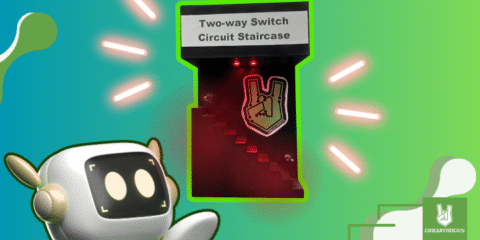Here, we take a look at the SIM800C GSM-GPRS-BT Shield by ROHS. We’ll connect the SIM800C module to an Arduino UNO R3 and run a few AT Commands to demonstrate the functionality of the module. Here, we’ll look at the materials and items we need in order to demonstrate a simple connection between the SIM800C and the Arduino UNO R3.
Materials Needed
1 x Arduino UNO R3

1 x SIM800C

1 x Set of Wires
1 x USB Type B
1 x Computer with IDE Software
Wiring Diagram
Table:
Arduino –> GSM-GPRS-BT
5V –> Vcc/Vio
GND –> GND
D7 –> Rx
D8 –> Tx

Library
For this example, the only library used is “<SoftwareSerial.h>,” which is used to communicate between the Arduino and the GSM-GPRS-BT Module.
Code

Results
After opening the Serial Monitor, you should be greeted with the following serial messages.
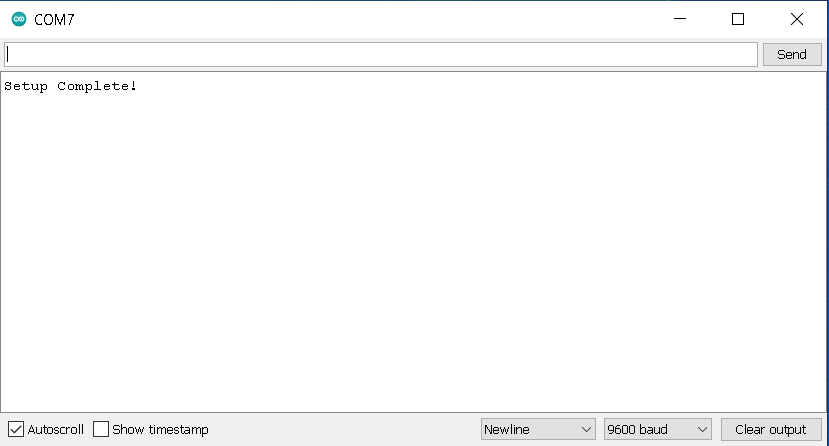
You may then type “AT” in the Serial input bar. If no SIM card is present, a Serial reply of “OK” is expected. If a SIM card is present, the response would be “OK” followed by “Call Ready” and “SMS Ready.”
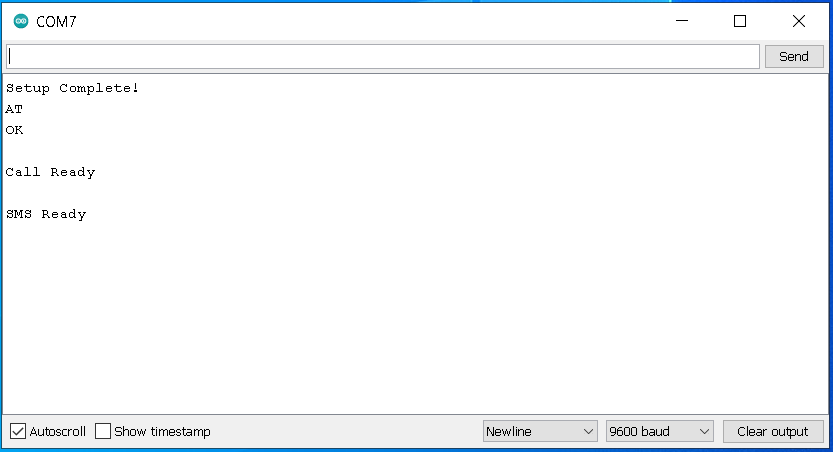
You may now proceed to input AT Commands. Enjoy!
Resources
N.a. (2019 September 6). SIM800L internet connection tutorial – AT command list to make HTTP/GET request. Retrieved from: https://miliohm.com/at-command-list-to-make-http-get-request-at-command-of-sim800l/